Machine LearningTech
Install dlib for Python 3.8
Download wheel file to install dlib from here
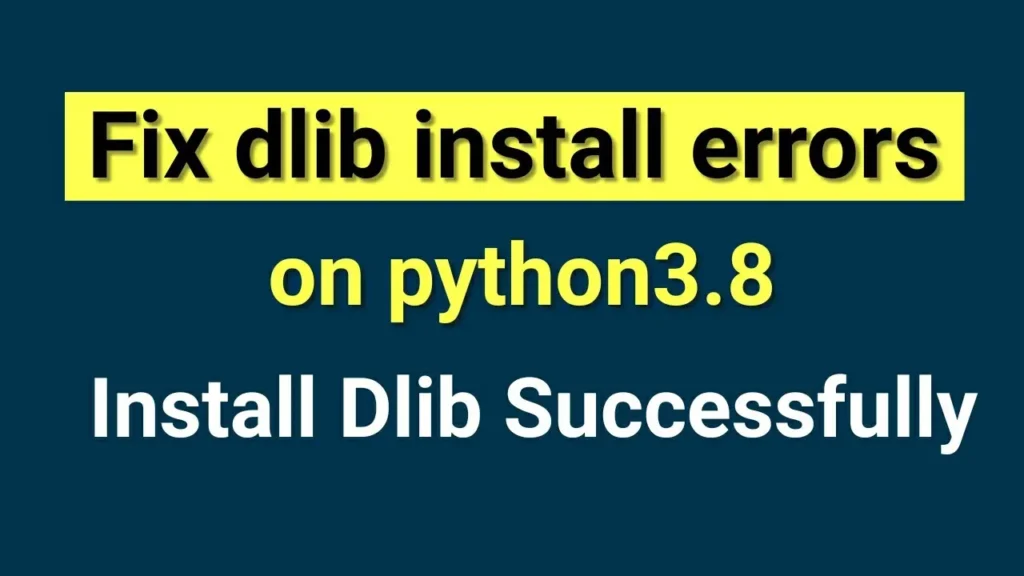
Full Video tutorial on Install Dlib here
To install dlib on Windows using a wheel file, you can follow these steps:
- First, ensure that you have Python installed on your Windows machine. You can download the latest version of Python from the official Python website (https://www.python.org/) and follow the installation instructions.
- Open a command prompt by pressing the Windows key and typing “cmd”. Then, select the Command Prompt application.
- Navigate to the directory where you have downloaded the dlib wheel file. You can use the
cdcommand to change directories. For example, if the wheel file is in the Downloads folder, you can use the following command:
cd C:\Users\YourUsername\Downloads- Once you are in the correct directory, use the
pipcommand to install the dlib wheel file. Make sure to specify the file name of the wheel file. For example, if the wheel file is nameddlib-19.22.0-cp39-cp39-win_amd64.whl, you can use the following command:
pip install dlib-19.22.0-cp39-cp39-win_amd64.whlReplace dlib-19.22.0-cp39-cp39-win_amd64.whl with the actual name of the wheel file you downloaded.
- Wait for the installation process to complete. pip will download and install the necessary dependencies for dlib.
- After the installation is finished, you can test if dlib is successfully installed by importing it in a Python script or the Python interpreter:
import dlibIf there are no errors, it means that dlib has been installed successfully.
That’s it! You have now installed dlib on Windows using a wheel file. You can proceed to use dlib in your Python projects.
How to Install dlib on Python 3.10
How to Install dlib on Python 3.9
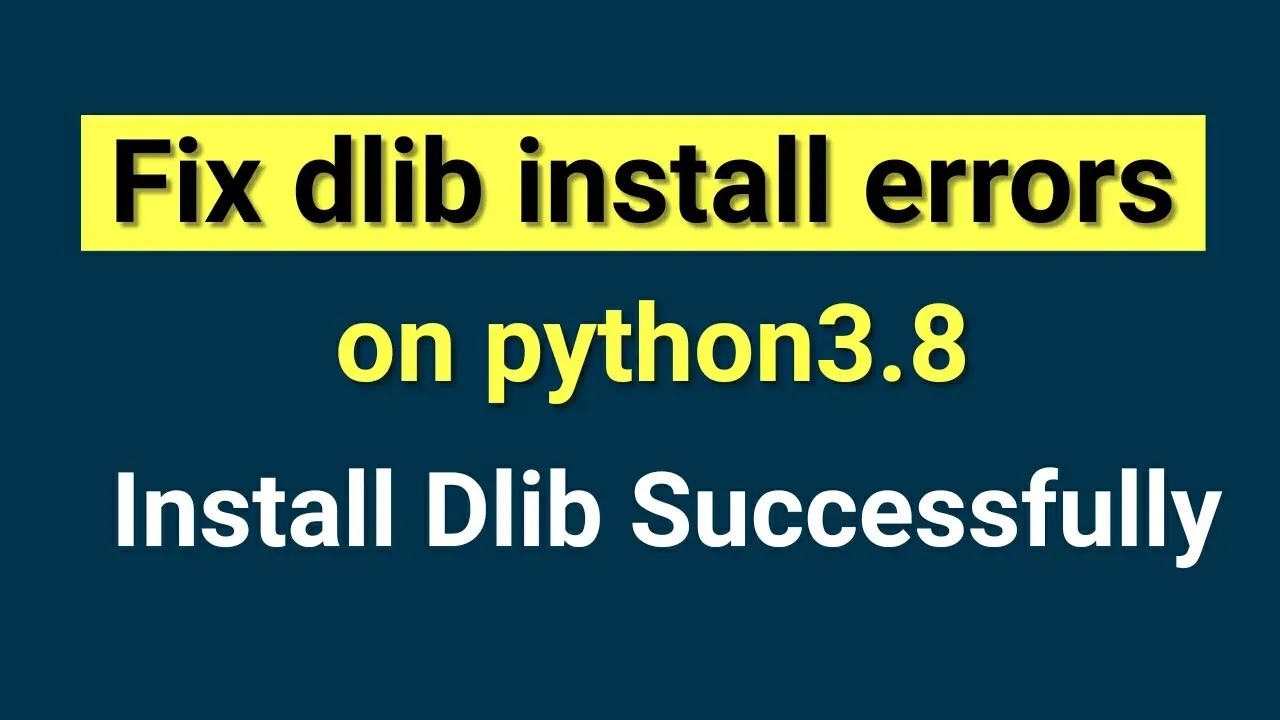




2 Comments